Enhance your Grand Theft Auto V gameplay with custom scripts by learning how to set up the necessary environment. This guide will walk you through the steps to get the scripts folder in GTA V and install Scripthook V and Scripthook V .NET.
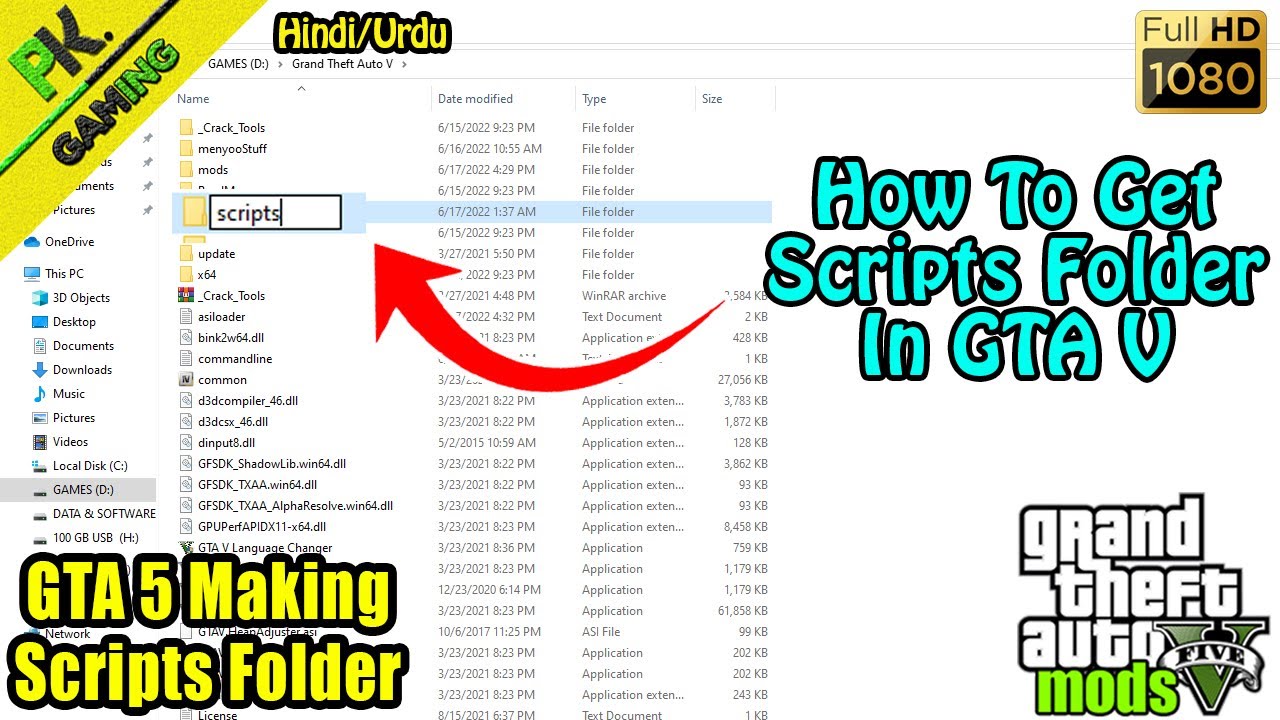
To start, the scripts folder is essential for running custom scripts that modify and add new features to your game. Here’s how to create it:
- Navigate to Your GTA V Directory: Find the folder where GTA V is installed. This is usually in C:\Program Files\Rockstar Games\Grand Theft Auto V.
- Create the Scripts Folder: In the main directory, right-click and create a new folder named "scripts".
Next, you need to install Scripthook V and Scripthook V .NET, which are critical for running custom scripts:
Installing Scripthook V
- Download Scripthook V: LUA Plugin for Script Hook V : Click here and download the latest version.
- Extract the Files: Unzip the downloaded file. Inside, you will find Script Hook V : Click here, dinput8.dll, and a NativeTrainer.asi file.
- Copy to Game Directory: Copy these files into your GTA V main directory.
- Script Hook V .NET : Click here
- Download Scripthook V .NET: Native UI : Click here page and download the latest version.
- Extract the Files: Unzip the downloaded file. You should see files like ScriptHookVDotNet.asi, ScriptHookVDotNet2.dll, and ScriptHookVDotNet3.dll.
- Copy to Scripts Folder: Move these files into the scripts folder you created earlier.
Final Steps:
- Download Scripts: Now that your environment is set up, download any custom scripts you want to use. These typically come as .cs, .vb, or .dll files.
- Place Scripts in the Scripts Folder: Copy these downloaded script files into the scripts folder in your GTA V directory.




